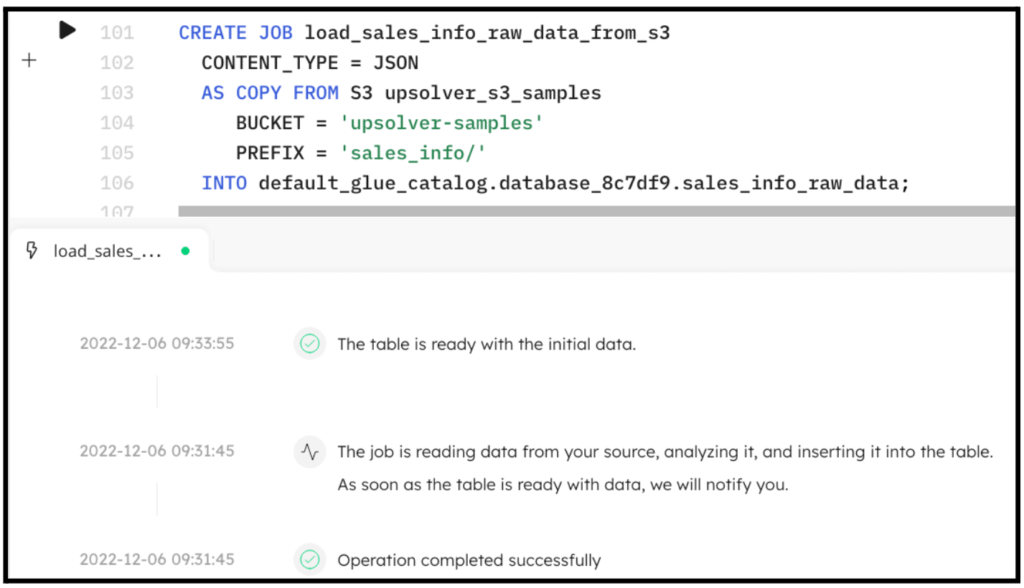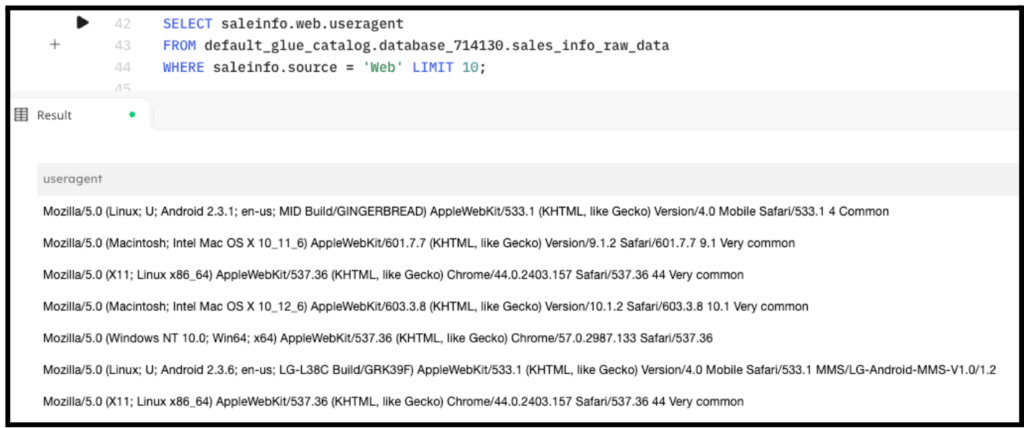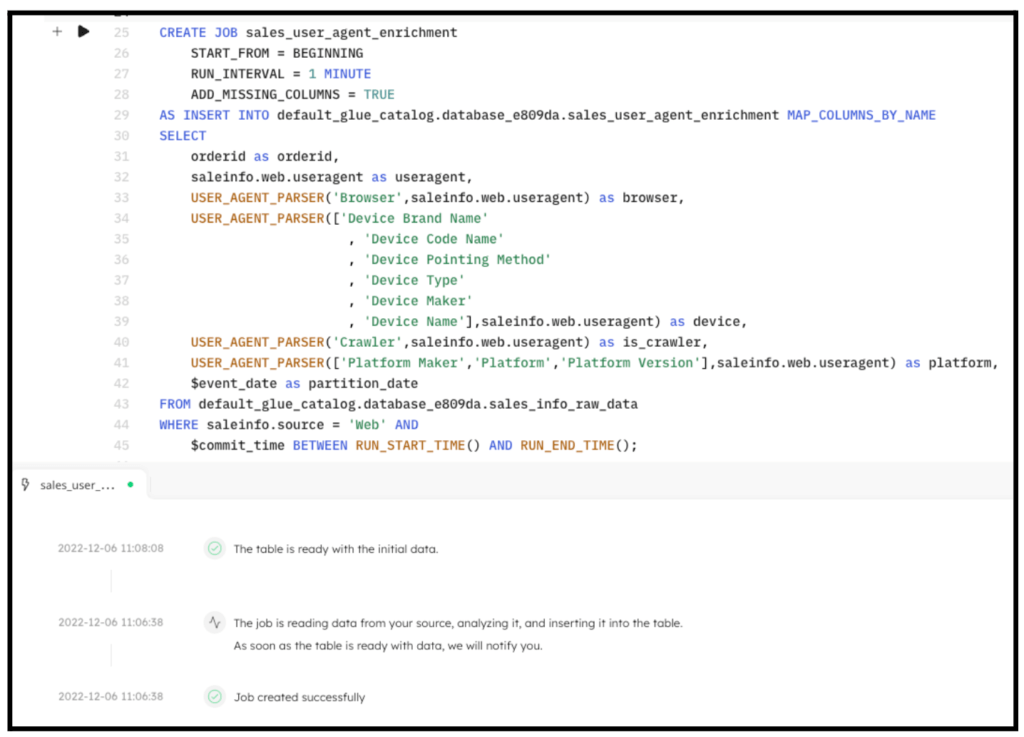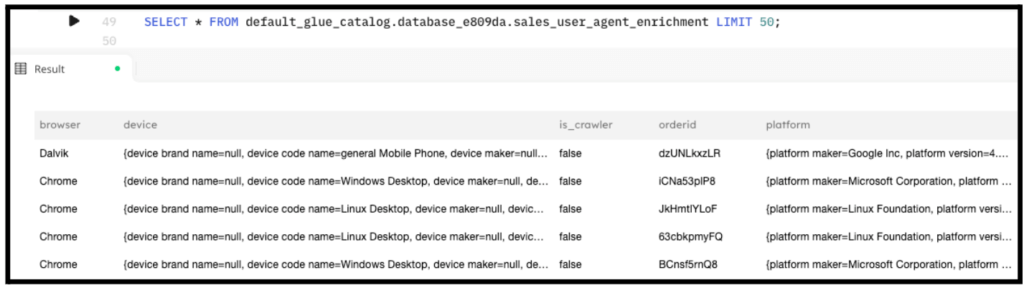Explore our expert-made templates & start with the right one for you.
Parse Information from Web and App Traffic Events
How SQLake Makes it Easy to Parse User Agent Strings
Many applications generate and track events of website and application traffic. Included in these events is a user agent string that contains information about the user’s web browser, operating system, and other bits of information. This string often needs to be parsed so that specific information can be extracted for tracking and reporting purposes.
Upsolver SQLake provides a useful function called USER_AGENT_PARSER that enables you to easily parse user agent strings and extract various attributes, such as browser, device type, and operating system.
The USER_AGENT_PARSER function takes two parameters:
- an attribute (or array of attributes) we wish to extract
- a user agent string to be parsed.
USER_AGENT_PARSER(attributes1[, attributes2, …, attributesN], “User Agent String”)
In SQLake you use this function with a transformation job as shown below:
CREATE SYNC JOB parse_user_agent
RUN_INTERVAL = 1 MINUTE
ADD_MISSING_COLUMNS - TRUE
AS INSERT INTO catalog.prod_db.user_agent_parsed MAP_COLUMNS_BY_NAME
SELECT
user_agent as user_agent,
USER_AGENT_PARSER('Device Type', user_agent) as device_type
FROM catalog.stage_db.raw_data
WHERE $event_time BETWEEN RUN_START_TIME() AND RUN_END_TIME();
The output produced by this job would look something like the following::
| user_agent | device_type |
| “Mozilla/5.0 (iPad; CPU OS 9_3_2 like Mac OS X) AppleWebKit/601.1.46 (KHTML, like Gecko) Version/9.0 Mobile/13F69 Safari/601.1 9 Very common” | “Desktop” |
| “Mozilla/5.0 (Linux; U; Android 2.3.6; en-us; LG-L38C Build/GRK39F) AppleWebKit/533.1 (KHTML, like Gecko) Version/4.0 Mobile Safari/533.1 MMS/LG-Android-MMS-V1.0/1.2” | “Mobile” |
| “Dalvik/1.6.0 (Linux; U; Android 4.4.4; WT19M-FI Build/KTU84Q) Common” | “Tablet” |
Using SQLake to Parse User Agent Strings
To run it:
- Create a connection to Amazon S3 with sample data
- Create a staging table and job to ingest raw data
- Create a target table to hold enriched data
- Create transformation job that uses USER_AGENT_PARSER to enrich the data
Let’s walk through these steps
1. Create a connection to Amazon S3 with sample data
To help demonstrate how to use USER_AGENT_PARSER to extract multiple attributes from a user agent string, such as browser and device type, we will use sample data hosted by Upsolver and made available through S3.
Create a connection to S3. The IAM role in the following snippet is provided for you to access the data in S3.
CREATE S3 CONNECTION upsolver_s3_samples AWS_ROLE = 'arn:aws:iam::949275490180:role/upsolver_samples_role' EXTERNAL_ID = 'SAMPLES' READ_ONLY = TRUE;
2. Create a staging table and job to ingest raw data
Create a staging table in the data lake to hold the raw data. This step is simple and you don’t need to know the raw schema; SQLake automatically detects it and updates the AWS Glue Data Catalog.
Create the staging table in the AWS Glue Data Catalog. Note that you must update the <db_name> to use your database name.
CREATE TABLE default_glue_catalog.<db_name>.sales_info_raw_data() PARTITIONED BY $event_date;
We’re using the $event_date system column to partition the staging table. This column contains the original date the event was generated (if available in the event), or one that SQLake auto-generates when the event is ingested.
Once the table is created, create an ingestion job that copies the raw events from the source S3 bucket into the target table. SQLake converts the data to columnar format, partitions it, and manages it over time to ensure best query performance.
Create the ingestion job to copy raw data into the target table.
CREATE SYNC JOB load_sales_info_raw_data_from_s3
CONTENT_TYPE = JSON
AS COPY FROM S3 upsolver_s3_samples
BUCKET = 'upsolver-samples'
PREFIX = 'sales_info/'
INTO default_glue_catalog.<db_name>.sales_info_raw_data;
The following screenshot shows the execution of the ingestion job. In the console, SQLake reports the progress and notifies you when the data is available to query.
You can easily query the staging table directly from the SQLake worksheet. For example:
SELECT saleinfo.web.useragent FROM default_glue_catalog.<db_name>.sales_info_raw_data WHERE saleinfo.source = 'Web' LIMIT 10;
The following screenshot shows the results of the query. You can see the useragent string as part of the salesinfo.web nested field. We will use this in the next step.
3. Create a target table to hold the enriched data
Now that the raw data is staged, create the target table in the AWS Glue Data Catalog to hold the enriched data.
Create the target table:
CREATE TABLE default_glue_catalog.<db_name>.sales_user_agent_enrichment ( partition_date date ) PARTITIONED BY partition_date;
Notice we’re defining partition_date column as the partition column for this table. This column will get its value from the $event_time column.
4. Create a transformation job that uses USER_AGENT_PARSER to enrich the data
This is the step where the interesting work is performed. We create a transformation job that uses the USER_AGENT_PARSER function to extract multiple attributes from the salesinfo.web.useragent field.
Create the transformation job:
CREATE SYNC JOB sales_user_agent_enrichment
START_FROM = BEGINNING
RUN_INTERVAL = 1 MINUTE
ADD_MISSING_COLUMNS = TRUE
AS INSERT INTO default_glue_catalog.<db_name>.sales_user_agent_enrichment MAP_COLUMNS_BY_NAME
SELECT
orderid as orderid,
saleinfo.web.useragent as useragent,
USER_AGENT_PARSER('Browser',saleinfo.web.useragent) as browser,
USER_AGENT_PARSER(['Device Brand Name'
, 'Device Code Name'
, 'Device Pointing Method'
, 'Device Type'
, 'Device Maker'
, 'Device Name'],saleinfo.web.useragent) as device,
USER_AGENT_PARSER('Crawler',saleinfo.web.useragent) as is_crawler,
USER_AGENT_PARSER(['Platform Maker','Platform','Platform Version'],saleinfo.web.useragent) as platform,
$event_date as partition_date
FROM default_glue_catalog.database_e809da.sales_info_raw_data
WHERE saleinfo.source = 'Web' AND
$event_time BETWEEN RUN_START_TIME() AND RUN_END_TIME();
By executing the previous code in SQLake, the job is created. After a couple minutes the data is fully transformed and ready to query. The following screenshot shows the execution of the job.
Query the target table to see the results of the enrichment:
SELECT * FROM default_glue_catalog.<db_name>.sales_user_agent_enrichment LIMIT 50;
The output of the query looks similar to the following screenshot:
Summary
That’s it!!
In just a few minutes and with several lines of SQL you were able to ingest data from S3 into the data lake, extract device, platform, and browser information using the USER_AGENT_PARSER function, and produce an enriched dataset you can use for analytics, reporting, auditing, and alerting.
SQLake makes it easy to work and extract meaning from data quickly. You can find more useful functions in the documentation page.
Get started today for free with sample data or bring your own.
Discover how companies like yours use Upsolver
Data preparation for Amazon Athena.
Browsi replaced Spark, Lambda, and EMR with Upsolver’s self-service data integration.
Read case studyBuilding a multi-purpose data lake.
ironSource operationalizes petabyte-scale streaming data.
Read case studyDatabase replication and CDC.
Peer39 chose Upsolver over Databricks to migrate from Netezza to the Cloud.
Read case studyReal-time machine learning.
Bigabid chose Upsolver Lookup Tables over Redis and DynamoDB for low-latency data serving.
Read case study
Start for free - No credit card required
Batch and streaming pipelines.
Accelerate data lake queries
Real-time ETL for cloud data warehouse
Build real-time data products