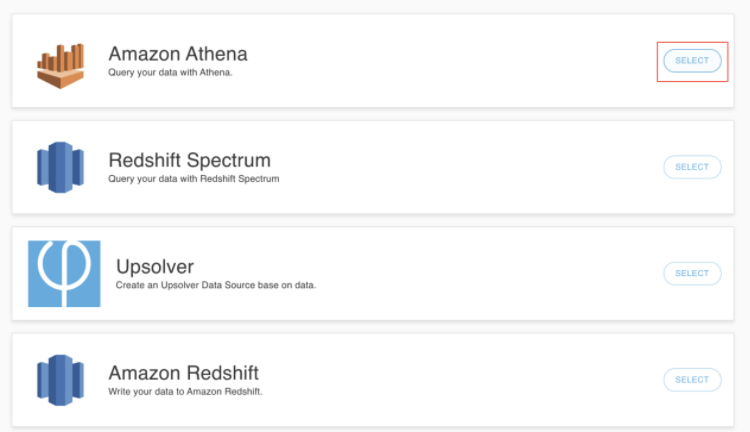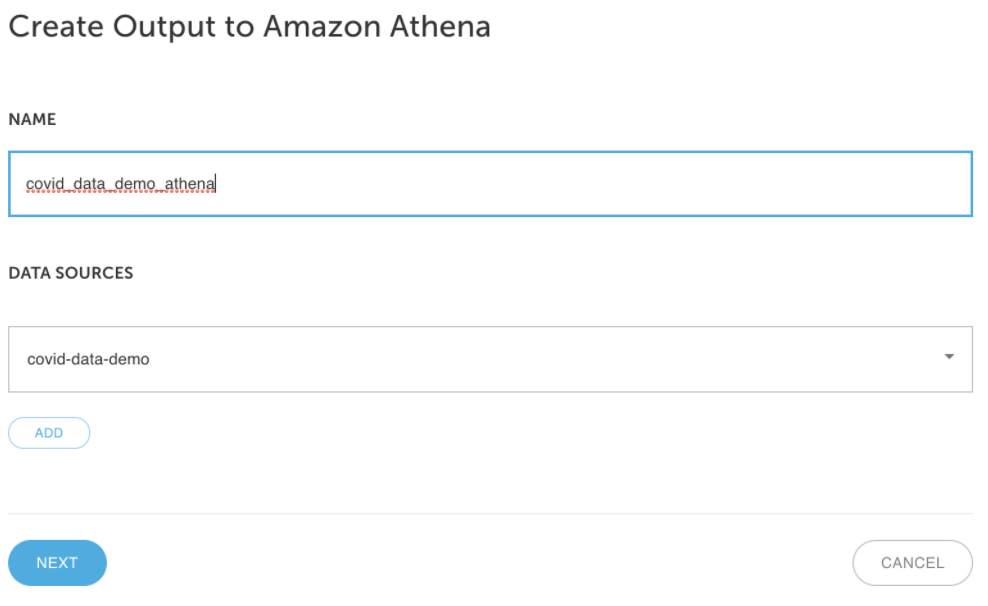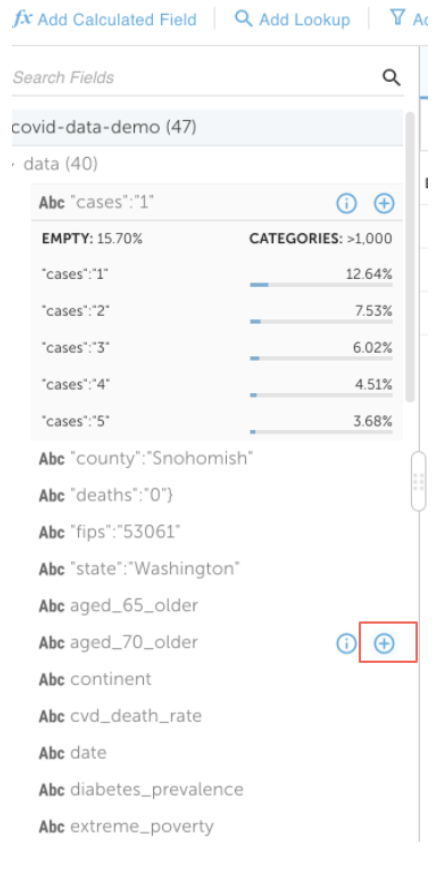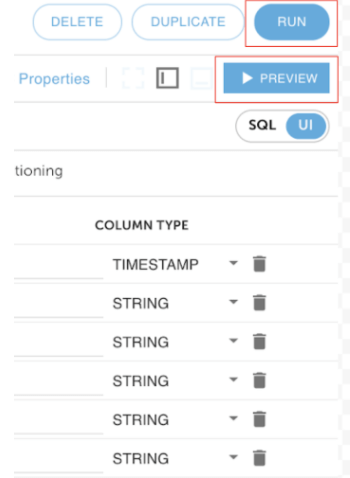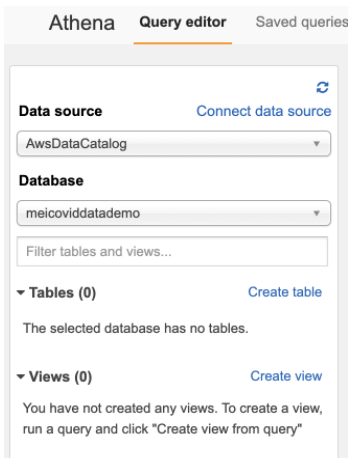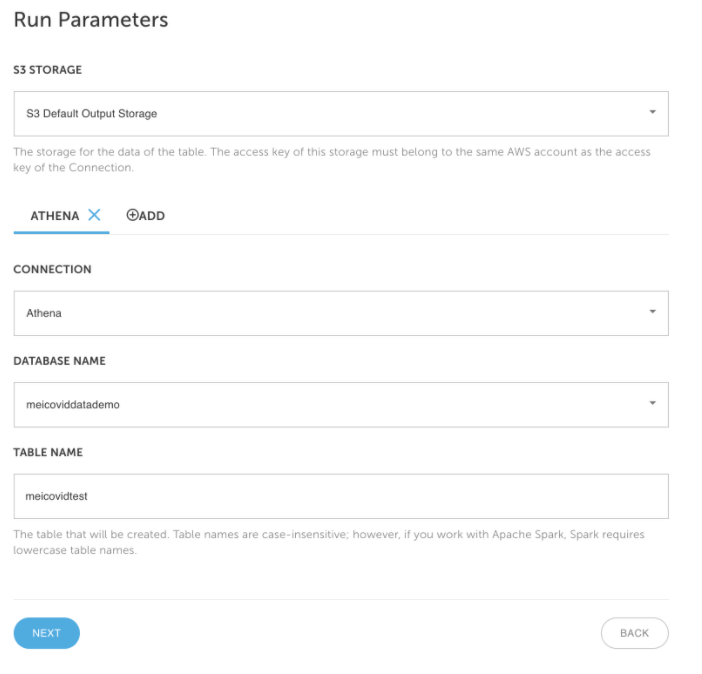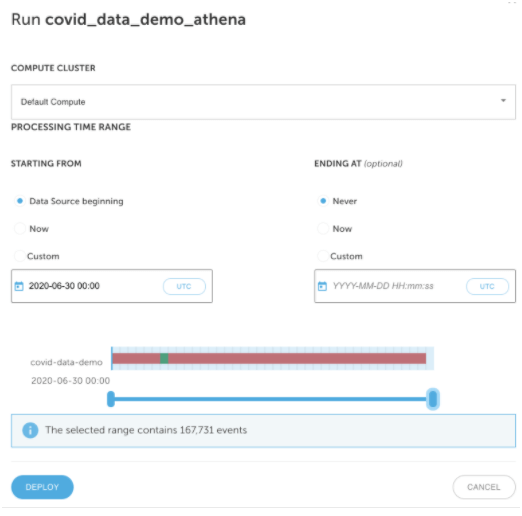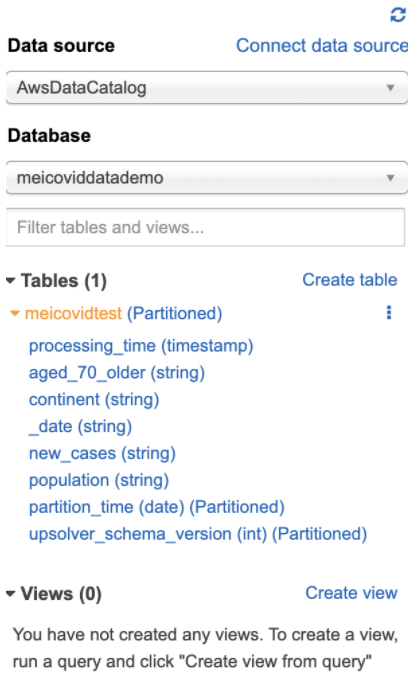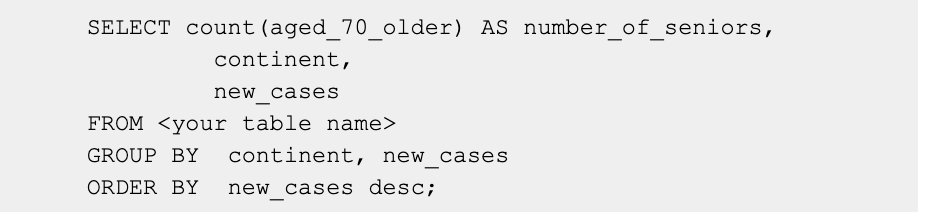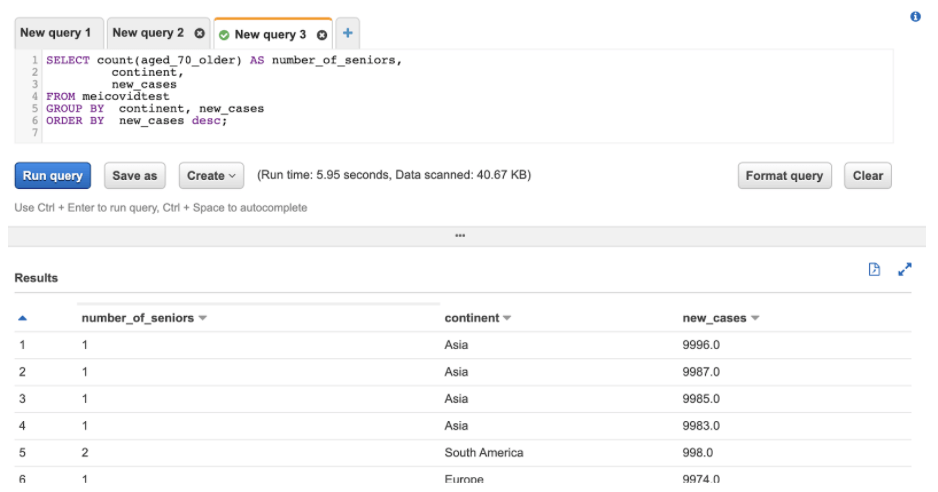Explore our expert-made templates & start with the right one for you.
Create an Amazon Athena data output
If you haven’t signed up for Upsolver, follow the guides to deploy Upsolver and create an Amazon AWS S3 data source first.
Upsolver supports sending data to various data outputs. Including but not limited to:
- Amazon Athena data output
- Amazon RedShift Spectrum data output
- Upsolver data output
- Amazon RedShift data output
- MySQL data output
- PostgreSQL data output
- Elasticsearch data output
- Amazon S3 data output
- HDFS data output
- Google storage data output
- Microsoft Azure storage data output
- Qubole data output
- Amazon SageMaker data output
- Lookup table data output
- Amazon Kinesis data output
- Kafka data output
- Snowflake data output
| This guide provides a very simple data output without complex transformations from the source. Upsolver provides many powerful transformation features. Future guides will go over each feature in detail. |
Create a new data output
- Create a new data output by clicking on OUTPUT and NEW OUTPUT.
2. Select Amazon Athena as your data output.
3. Provide a name for the data output. In this case, covid_data_demo_athena. Make sure it’s mapped to an existing data source. Click on NEXT.
4. Choose the columns that you want to output to Athena. By clicking on the + sign next to the field name. Add the following columns:
- aged_70_older
- continent
- date
- new_cases
- population
5. Many powerful capabilities here such as aggregations, filters, calculations, lookup tables for joining, and more. These features will be covered on a later guide. Click on PREVIEW to see if the output data is as expected and click on RUN.
6. Make sure sure an existing Athena database is available for output. If not, create a new database.
7. Fill out the Athena database and table information for output. Click on NEXT.
8. Choose the time period for the data that you want to load and click on DEPLOY.
Access your data in Athena
- Verify a table was automatically created under the database and table name defined previously in step 7.
2. Run the following query in Athena. The query shows the number of seniors from each continent according to the data set.
3. Success! Congratulations, you have created your first Upsolver data output.
What’s next?
This guide provides a very simple output without complex transformations from the source. Upsolver provides many powerful transformation features. Check out the SQL transformation features.